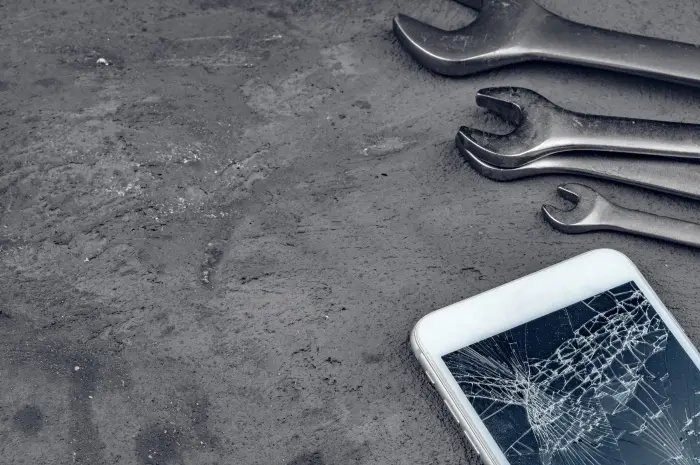Discover essential tips for backing up your phone data effectively before repair to ensure you retain all your important files and information safely.
When sending your phone in for repair, safeguarding your data is crucial. Loss of data can occur due to repairs that require a factory reset or hardware replacement.
Therefore, it’s essential to back up your data effectively to avoid any personal or professional inconvenience.
Here’s a detailed guide on preparing your phone data for repair through effective backup strategies:
1. Understand the Importance of Backups
First, recognize that backing up your data ensures you retain access to your important files, photos, contacts, and app data in case your phone cannot be repaired or data is erased during the repair process.
Think of it as a necessary insurance policy for your digital life.
2. Choose Your Backup Methods
There are multiple ways to back up your phone data:
- Cloud Backup: Most smartphone ecosystems offer their cloud services, like Google Drive for Android and iCloud for iPhones. These services automatically back up your data, provided you have enabled them and have an internet connection.
- Physical Backup: You can use a computer and a USB cable to create a physical copy of your phone’s data. For Android devices, you can transfer files directly to your PC. iPhone users can use iTunes or Finder on Macs to create backups.
- Third-Party Apps: Numerous apps offer more flexible backup options, such as backing up specific types of data or scheduling backups at regular intervals.
3. Regularly Update Your Backups
Data changes frequently, so set a schedule for regular backups. This is crucial if you use your phone for capturing daily events or for work.
Cloud services often offer automatic backup settings, but you can also manually back up your phone every week or before any major changes.
4. Encrypt Your Backup
Security is key, especially if your backup contains sensitive information. Encrypting your backup protects your data from unauthorized access.
Most cloud services automatically encrypt your data, but always double-check your settings to ensure encryption is enabled.
5. Verify Your Backup
After backing up, always check to ensure your data has been correctly saved and is recoverable.
Access your cloud backup online or check the physical backup files on your computer to confirm everything is intact.
6. Know What to Back Up
Be strategic about what you back up. Here’s what you should consider backing up:
- Contacts and Calendars: Essential for daily communications.
- Photos and Videos: Often irreplaceable.
- App Data: Particularly for apps related to health, finance, or business.
- Messages: Important communications or information might be stored in SMS or other messaging apps.
- Settings: To quickly restore your phone’s setup post-repair.
7. Prepare Your Phone for Repair
Before handing over your phone:
- Log out from Apps and Accounts: Ensure you are logged out from personal apps and accounts.
- Remove SIM and SD Cards: If applicable, remove your SIM card and any external SD card.
- Factory Reset: If privacy is a concern and you have backed up everything, consider doing a factory reset. However, confirm with the repair service if this step is necessary as they might need access to certain functions to test the phone post-repair.
8. Document Your Phone’s Condition
Before sending your phone for repair, document its condition. Take photos and notes of any existing damage to avoid any disputes about the state of the phone post-repair.
Conclusion
Preparing your phone for repair by backing up your data is a crucial step that protects against data loss.
By choosing the right backup method, regularly updating your backups, and ensuring the security of your data, you can rest assured that your personal information is safe, regardless of the repair outcome.
This proactive approach allows you to maintain continuity in your digital and personal life, even when facing hardware issues.